flightPATH
flightPATH is the traffic management technology built into the ADC. flightPATH allows you to inspect HTTP and HTTPS traffic in real-time and perform actions based on conditions.
flightPATH rules must be applied to a VIP when IP objects are used within the rules.
A flightpath rule consists of four elements:
1. Details, where you define the flightPATH Name and Service to which it is attached.
2. Condition(s) that can be defined that cause the rule to be triggered.
3. Evaluation that allows the definition of variables that can be used within Actions
4. Actions that are used to manage what should happen when conditions are met
Details
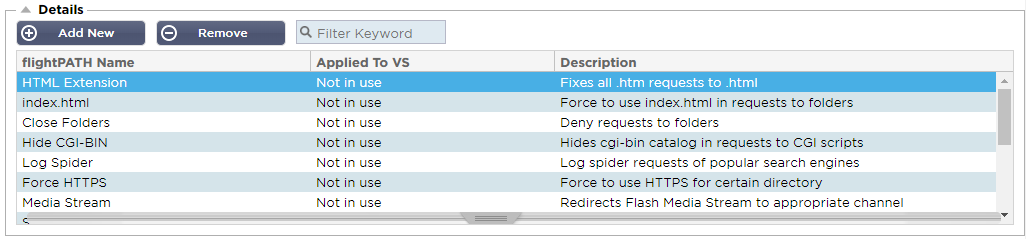
The details section shows the available flightPATH rules. You can add new flightPATH rules and remove defined ones from this section.
Adding a new flightPATH rule

|
Field
|
Description
|
|
FlightPATH Name
|
This field is for the name of the flightPATH rule. The name you provide here appears in and is referenced within other parts of the ADC.
|
|
Applied to VS
|
This column is read-only and shows the VIP to which the flightPATH rule is applied.
|
|
Description
|
Value representing a description provided for readability purposes.
|
Steps to add a flightPATH rule
1. First, click the Add New button located in the Details section.
2. Enter a name for your rule. Example Auth2
3. Enter a description of your rule
4. Once the rule has been applied to a service, you will see the Applied To column auto-populate with an IP address and port value
5. Don't forget to hit the Update button to save your changes or if you make a mistake, just hit cancel revert to the previous state.
Condition
A flightPATH rule can have any number of conditions. The conditions work on an AND basis allow you to set the condition on which the action is triggered. If you want to use an OR condition, create an additional flightPATH rule and apply it to the VIP in the correct order.

You can also use RegEx by selecting Match RegEx in the Check field and the RegEx value in the Value field. The inclusion of RegEx evaluation extends the capability of flightPATH tremendously.
Creating a new flightPATH condition

Condition
We provide several Conditions as pre-defined within the dropdown and cover all foreseen scenarios. When new Conditions are added, these will be available through Jetpack updates.
Choices available are:
|
CONDITION
|
DESCRIPTION
|
EXAMPLE
|
|
<form>
|
HTML forms are used to pass data to a server
|
Example "form doesn't have length 0"
|
|
GEO Location
|
Compares the source IP address to the ISO 3166 Country Codes
|
GEO Location does equal GB, OR GEO Location does equal Germany
|
|
Host
|
Host extracted from the URL
|
www.mywebsite.com or 192.168.1.1
|
|
Language
|
Language extracted from the language HTTP header
|
This condition will produce a dropdown with a list of Languages
|
|
Method
|
Dropdown of HTTP methods
|
Dropdown that includes GET, POST, etc
|
|
Origin IP
|
If upstream proxy supports X-Forwarded-for (XFF) it will use the true Origin address
|
Client IP. It can also use multiple IPs or subnets.
10\.1\.2\.* is 10.1.2.0 /24 subnet
10\.1\.2\.3|10\.1\.2\.4 Use | for multiple IP’s
|
|
Path
|
Path of the website
|
/mywebsite/index.asp
|
|
POST
|
POST request method
|
Check data being uploaded to a website
|
|
Query
|
Name and value of a query, and can either accept the query name or a value also
|
"Best=jetNEXUS" Where the Match is Best and the Value is edgeNEXUS
|
|
Query String
|
The whole query string after the ? character
|
|
|
Request Cookie
|
Name of a cookie requested by a client
|
MS-WSMAN=afYfn1CDqqCDqUD::
|
|
Request Header
|
Any HTTP Header
|
Referrer, User-Agent, From, Date
|
|
Request Version
|
The HTTP version
|
HTTP/1.0 OR HTTP/1.1
|
|
Response Body
|
A user defined string in the response body
|
Server UP
|
|
Response Code
|
The HTTP code for the response
|
200 OK, 304 Not Modified
|
|
Response Cookie
|
The name of a cookie sent by the server
|
MS-WSMAN=afYfn1CDqqCDqUD::
|
|
Response Header
|
Any HTTP Header
|
Referrer, User-Agent, From, Date
|
|
Response Version
|
The HTTP version sent by the server
|
HTTP/1.0 OR HTTP/1.1
|
|
Source IP
|
Either the origin IP, proxy server IP, or some other aggregated IP address
|
Client
IP, Proxy IP, Firewall IP. Can also use multiple IP and subnets. You must escape the dots as these are RegEX. Example 10\.1\.2\.3 is 10.1.2.3
|
Match
The Match field can be either a drop-down or a text value and is definable depending on the value in the Condition field. For example, if the Condition is set to Host, the Match field is not available. If the Condition is set to <form>, the Match field is shown as a text field, and if the Condition is POST, the Match field is presented as a drop-down containing pertinent values.
Choices available are:
|
MATCH
|
DESCRIPTION
|
EXAMPLE
|
|
Accept
|
Content-Types that are acceptable
|
Accept: text/plain
|
|
Accept-Encoding
|
Acceptable encodings
|
Accept-Encoding: <compress | gzip | deflate | sdch | identity>
|
|
Accept-Language
|
Acceptable languages for response
|
Accept-Language: en-US
|
|
Accept-Ranges
|
What partial content range types this server supports
|
Accept-Ranges: bytes
|
|
Authorization
|
Authentication credentials for HTTP authentication
|
Authorization: Basic QWxhZGRpbjpvcGVuIHNlc2FtZQ==
|
|
Charge-To
|
Contains account information for the costs of the application of the method requested
|
|
|
Content-Encoding
|
The type of encoding used
|
Content-Encoding: gzip
|
|
Content-Length
|
The length of the response body in Octets (8-bit bytes)
|
Content-Length: 348
|
|
Content-Type
|
The mime type of the body of the request (used with POST and PUT requests)
|
Content-Type: application/x-www-form-urlencoded
|
|
Cookie
|
A HTTP cookie previously sent by the server with Set-Cookie (below)
|
Cookie: $Version=1; Skin=new;
|
|
Date
|
Date and time at message was originated
|
Date = “Date” “:” HTTP-date
|
|
ETag
|
An identifier for a specific version of a resource, often a message digest
|
ETag: “aed6bdb8e090cd1:0”
|
|
From
|
The email address of the user making the request
|
From: user@example.com
|
|
If-Modified-Since
|
Allows a 304 Not Modified to be returned if the content is unchanged
|
If-Modified-Since: Sat, 29 Oct 1994 19:43:31 GMT
|
|
Last-Modified
|
The last modified date for the requested object, in RFC 2822 format
|
Last-Modified: Tue, 15 Nov 1994 12:45:26 GMT
|
|
Pragma
|
Implementation: Specific headers that may have various effects anywhere along the request-response chain.
|
Pragma: no-cache
|
|
Referrer
|
Address of the previous web page from which a link to the currently requested page was followed
|
Referrer: HTTP://www.edgenexus.io
|
|
Server
|
A name for the server
|
Server: Apache/2.4.1 (Unix)
|
|
Set-Cookie
|
A HTTP cookie
|
Set-Cookie: UserID=JohnDoe; Max-Age=3600; Version=1
|
|
User-Agent
|
The user agent string of the user agent
|
User-Agent: Mozilla/5.0 (compatible; MSIE 9.0; Windows NT 6.1; WOW64; Trident/5.0)
|
|
Vary
|
Tells downstream proxies how to match future request headers to decide
whether the cached response can be used rather than requesting a fresh
one from the origin server
|
Vary: User-Agent
|
|
X-Powered-By
|
Specifies the technology (e.g. ASP.NET, PHP, JBoss) supporting the web application
|
X-Powered-By: PHP/5.4.0
|
Sense
The Sense field is a drop-down Boolean field and contains either Does or Doesn't choices.
Check
The Check field allows the setting of check values against the Condition.
Choices available are: Contain, End, Equal, Exist, Have Length, Match RegEx, Match List, Start, Exceed Length
|
CHECK
|
DESCRIPTION
|
EXAMPLE
|
|
Exist
|
This does not care for the detail of the condition just that it does/doesn't exist
|
Host — Does — Exist
|
|
Start
|
The string starts with the Value
|
Path — Does — Start — /secure
|
|
End
|
The string ends with the Value
|
Path — Does — End — .jpg
|
|
Contain
|
The string does contain the Value
|
Request Header — Accept — Does — Contain — image
|
|
Equal
|
The string does Equal the Value
|
Host — Does — Equal — www.edgenexus.io
|
|
Have Length
|
The string does have a length of the value
|
Host — Does — Have Length — 16
www.edgenexus.io = TRUE
www.edgenexus.com = FALSE
|
|
Match RegEx
|
Enables you to enter a full Perl compatible regular expression
|
Origin IP — Does — Match Regex — 10\..* | 11\..*
|
Steps to add a Condition
Adding a new flightPATH Condition is very easy. An example is shown above.
1. Click the Add New button within the Condition area.
2. Choose a condition from the drop-down box. Let's take Host as an example. You can also type into the field, and the ADC will show the value in a drop-down.
3. Choose a Sense. For example, Does
4. Choose a Check. For example, Contain
5. Choose a value. For example, mycompany.com

The above example shows that there are two conditions that both have to be TRUE for the rule to complete
· The first is checking that the requested object is an image
· The second checks whether the host in the URL is www.imagepool.com
Evaluation
The ability to add definable variables is a compelling capability. Regular ADC's offer this capability using scripting or command-line options that are not ideal for anyone. The ADC allows you to define any number of variables using an easy-to-use GUI, as shown and described below.
flightPATH variable definition comprises four entries that need to be made.
· Variable – this is the name of the variable
· Source – a drop-down list of possible source points
· Detail – select values from a drop-down or manually typed.
· Value – the value that the variable holds and can be an alphanumeric value or a RegEx for fine-tuning.
Built-in Variables:
Built-In variables have already been hardcoded, so you do not need to create an evaluation entry for these.
You can use any of the variables listed below in the Action section.
The explanation for each variable is located in the "Condition" table above.
· Method = $method$
· Path = $path$
· Querystring = $querystring$
· Sourceip = $sourceip$
· Response code (text also included “200 OK”) = $resp$
· Host = $host$
· Version = $version$
· Clientport = $clientport$
· Clientip = $clientip$
· Geolocation = $geolocation$”
|
ACTION
|
TARGET
|
|
Action = Redirect 302
|
Target = HTTPs://$host$/404.html
|
|
Action = Log
|
Target = A client from $sourceip$:$sourceport$ has just made a request $path$ page
|
Explanation:
· A client accessing page that does not exist would ordinarily be presented with the browser’s 404 Error page
· Instead, the user is redirected to the original hostname they used, but the incorrect path is replaced with 404.html
· An entry is added to the Syslog saying, "A client from 154.3.22.14:3454 has just requested the wrong.html page."
Action
The next stage in the process is to add an action associated with the flightPATH rule and condition.

In this example, we want to rewrite the path portion of the URL to reflect the URL typed by the user.
· Click Add New
· Choose Rewrite Path from the Action drop-down menu
· In the Target field, type in $path$/myimages
· Click Update
This action will add /myimages to the path, so the final URL becomes www.imagepool.com/myimages
Applying the flightPATH rule
The application of any flightPATH rule is made within the flightPATH tab of each VIP/VS.
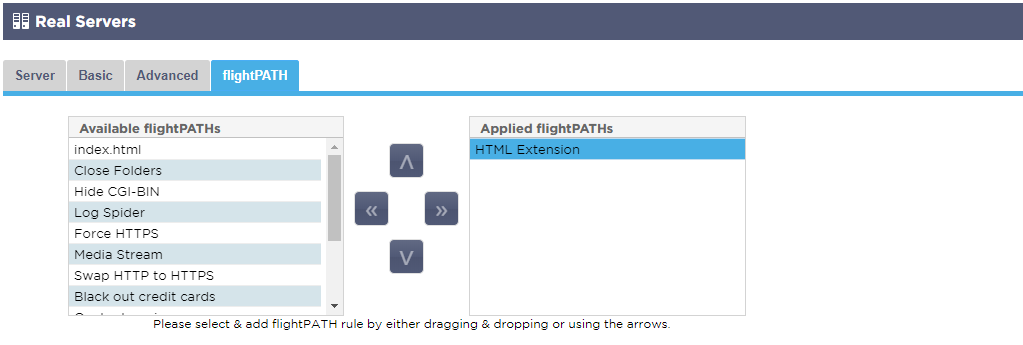
· Navigate to Services > IP Services and choose the VIP to which you wish to assign the flightPATH rule.
· You will see the Real Server list shown below
· Click on the flightPATH tab
· Select the flightPATH rule you have configured or one of the pre-built ones supported. You can select multiple flightPATH rules if required.
· Drag and drop the selected set to the Applied flightPATHs section or click the >> arrow button.
· The rule will be moved to the right side and automatically applied.
