Software
The Software section allows you to update the configuration and the firmware of your ADC.
Software Upgrade Details

The information in this section will be populated if you have a working Internet connection. If your browser does not have a link to the Internet, this section will be blank. Once connected, you will receive the banner message below.
The section Download from Cloud shown below will be populated with information showing updates available to you under your support plan. You should pay attention to the support Type and Support Expiry date.
Note: We use your browser's internet connection to view what is available from the Edgenexus Cloud. You will only be able to download software updates if the ADC has an internet connection.
To check this:
· Advanced--Troubleshooting--Ping
· IP Address – appstore.edgenexus.io
· Click Ping
· If the result shows "ping: unknown host appstore.edgenexus.io."
· The ADC will NOT be able to download anything from the cloud
Download from Cloud
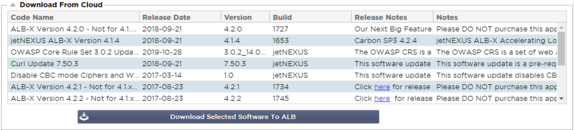
If your browser is connected to the Internet, you will see details of software available in the cloud.
· Highlight the row you are interested in and click the “Download Selected Software to ALB.” button
· The selected software will download to your ALB when clicked, which can be applied in the “Apply Software Stored on ALB” section below.
Note: If the ADC does not have direct internet access, you will receive an error like the below:
Download error, ALB not able to access ADC Cloud Services for file build1734-3236-v4.2.1-Sprint2-update-64.software.alb
Upload software to ALB
Apps Upload

If you have an App file which ends with <apptype>.alb you can use this method to upload it.
· There are five types of App
o <appname>flightpath.alb
o <appname>.monitor.alb
o <appname>.jetpack.alb
o <appname>.addons.alb
o <appname>.featurepack.alb
· Once uploaded, each app will be found in the Library>Apps section.
· You must then deploy each App in that section individually.
Software

· If you wish to upload software without applying it, then use the highlighted button.
· The Software File is <softwarename>.software.alb.
· It will then show in the “Software Stored on ALB” section, from where you can apply it at your convenience.
Apply Software stored on ALB
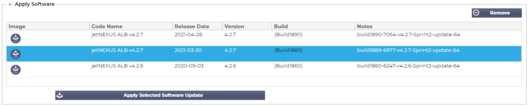
This section will show all Software files stored on the ALB and available for deployment. The listing will include updated Web Application Firewall (WAF) signatures.
· Highlight the Software row you are interested in using.
· Click “Apply Software from Selected”
· If this is an ALB Software Update, please be aware that it will upload and then reboot the ALB to apply.
· If the update you are applying is an OWASP signature update, it will apply automatically without rebooting.
