Running the WAF
Running in a Docker Container, the WAF needs some network parameters to be set before starting it.
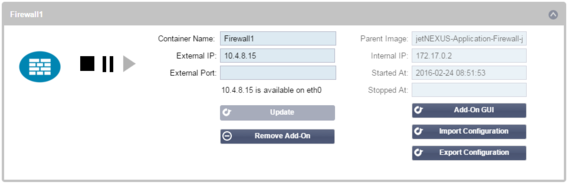
|
Option
|
Description
|
|
Stop
|
It will be greyed out until an Add-On instance is started. Press this button to Stop the Docker instance.
|
|
Pause
|
This button will pause the Add-On.
|
|
Play
|
It will start the Add-On with the current settings.
|
|
Container name
|
Give your container a name to identify it from the other containers. This must be unique. You may use this as the name for a Real Server if you wish and it will resolve automatically to the Internal IP address of the instance
|
|
External IP
|
Here you can set an External IP to access your Add-On. This may be to access the GUI of the Add-On as well as the service that runs via the Add-On. In the case of the Firewall Add-On this is the IP address of your HTTP service. The Firewall can then be configured to access a server or an ALB-X VIP that contains multiple servers for load balancing.
|
|
External Port
|
If you leave this blank, then all ports will be forwarded to your Firewall. To restrict this then simply add in the comma separated port list. Example 80, 443, 88. Note the Firewall GUI address will be HTTP//[External IP]88/waf. So, either leave the External Port setting blank or add in port 88 to access the GUI if you are restricting the port list.
|
|
Update
|
You can only update the settings of an Add-On once it has been stopped. Once your instance has stopped you can change the Container name, External IP and External Port settings.
|
|
Remove Add-On
|
Will completely remove the Add-On from the Add-On page. You will need to go to the Library–Apps page to deploy the Add-On again.
|
|
Parent Image
|
Indicates the Docker image that the Add-On is built from. There might be several versions of a Firewall or indeed another type of Add-On completely so this will help to distinguish between them. This section is for informational purposes only and therefore is greyed out.
|
|
Internal IP
|
Docker automatically creates the internal IP address and, therefore, cannot be edited. If you stop the Docker instance and restart, a new internal IP address will be issued. It is for this reason that you should either use an External IP address for you service or you use the Container Name for the Real Server Address of your service.
|
|
Started At
|
This will state the date and time the Add-On was started. Example 2016-02-16 155721
|
|
Stopped At
|
This will state the date and time the Add-On was stopped. Example 2016-02-24 095839
|
