Users and Audit Logs
The ADC provides the ability to have an internal set of users to configure and define what the ADC does. Users defined within the ADC can perform a variety of operations depending on the role attached to them.
There is a default user called admin that you use when first configuring the ADC. The default password for admin is jetnexus.
Users
The Users section is provided for you to create, edit and remove users from the ADC.
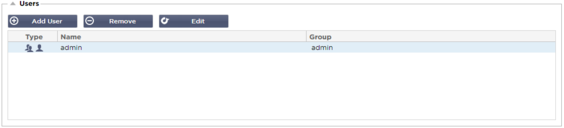
Add User
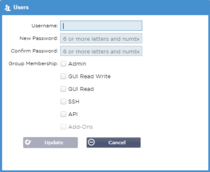
Click the Add User button shown in the image above to bring up the Add User dialog.
|
Parameter
|
Description/Usage
|
|
Username
|
Enter a username of your choice
The username must comply with the following:
· Minimum number of characters 1
· Maximum number of characters 32
· Letters can be upper and lower case
· Numbers may be used
· Symbols are not permitted
|
|
Password
|
Enter a strong password that conforms with the below requirements
· Minimum number of characters 6
· Maximum number of characters 32
· Must use at least a combination of letters and numbers
· Letters can be upper or lower case
· Symbols are permitted except for those in the example below
£, %, &, <, >
|
|
Confirm Password
|
Confirm the password again to ensure it is correct
|
|
Group Membership
|
Tick the group that you would like the user to belong.
· Admin - This group can do everything
· GUI Read Write - Users in this group can access the GUI and make changes via the GUI
· GUI Read - Users in this group can access the GUI to view information only. No changes can be made
· SSH - Users in this group can access the ADC via Secure Shell. This choice will give access to the command line, which has a minimal set of commands available
· API - Users in this group will have access to SOAP and REST programmable interface. REST will be available from Software Version 4.2.1
|
User Type
|
|
Local User
The ADC in Stand-Alone or Manual H/A role will create Local Users only
By default, a local user called “admin” is a member of the admin group. For backward compatibility, this user can never be deleted
You may change the password of this user or delete it, but you cannot delete the last local admin
|
|
|
Cluster User
The ADC in Cluster role will create Cluster Users only
Cluster Users are synchronized across all the ADCs in the Cluster
Any change to a cluster user will change on all members of the cluster
If you are logged on as a cluster user, you will not be able to switch roles from Cluster to Manual or Stand-Alone
|
|
|
Cluster and Local User
Any users created while in Stand-Alone or Manual role will be copied to the Cluster
If the ADC subsequently leave the Cluster, then only Local Users will remain
The last configured password for the user will be valid
|
Removing a User
· Highlight an existing user
· Click Remove
· You will not be able to delete the user that is currently signed in
· You will not be able to remove the last local user in the admin group
· You will not be able to remove the final remaining cluster user in the admin group
· You will not be able to delete the admin user for backward compatibility
· If you remove the ADC from the cluster, all users except local users will be deleted
Editing a User
· Highlight an existing user
· Click Edit
· You may change the user’s group membership by ticking the appropriate boxes and updating
· You may also change the password of a user, provided you have admin rights
