|
|||||
|
|||||
|


|
Column
|
Description
|
|
Adapter
|
This column displays the physical adapters installed on your appliance. Choose an adapter from the list of available adapters by clicking on it – a double-click will place the listing line into edit mode.
|
|
VLAN
|
Double click to add the VLAN ID for the adapter. A VLAN is a Virtual Local Area Network which creates a distinct broadcast domain. A VLAN has the same attributes as physical LAN but it allows for end stations to be grouped together more easily if they are not on the same network switch
|
|
IP Address
|
Double click to add the IP address associated with the adapter interface. You can add multiple IP addresses to the same interface. This should be an IPv4 32-bit number in quad dotted decimal notation. Example 192.168.101.2
|
|
Subnet Mask
|
Double click to add the subnet mask assigned to the adapter interface. This should be an IPv4 32-bit number in quad dotted decimal notation. Example 255.255.255.0
|
|
Gateway
|
Add a gateway for the interface. When this is added the ADC will set-up a simple policy that will allow connections initiated from this interface to be returned via this interface to the gateway router specified. This allows the ADC to be installed in more complex networking environments without the trouble of manually configuring complex policy based routing.
|
|
Description
|
Double click to add a description for your adapter. Example Public Interface.
Note: The ADC will automatically name the first interface Green Side, the second interface Red Side and the third interface Side 3 etc.
Please feel free to change these naming conventions to your own choice.
|
|
Web Console
|
Double click the column then tick the box to assign the interface as the management address for the Graphical User Interface Web Console. Please be very careful when changing the interface that Web Console will listen on. You will need to have the correct routing set up or be in the same subnet as the new interface in order to reach the Web Console after the change. The only way to change this back is to access the command line and issue the set greenside command. This will delete all interfaces except for eth0.
|

|
Column
|
Description
| ||||||||
|
ETH Type
|
This value indicates the internal OS reference to the network interface. This field cannot be customized. Values begin with ETH0 and continue in sequence depending on the number of network interfaces.
| ||||||||
|
Status
|
This graphical indication shows the current status of the network interface. A Green status shows that the interface is connected and up. Other status indicators are shown below.
| ||||||||
|
Speed
|
By default, this value is set to auto-negotiate the speed. But you can change the network speed of the interface to any value available in the drop-down (10/100/1000/AUTO).
| ||||||||
|
Duplex
|
The value of this field is customizable, and you can choose between Auto (default), Full-Duplex, and Half-Duplex.
| ||||||||
|
Bonding
|
You can choose one of the bonding types that you have defined. See the section on Bonding for more details.
|
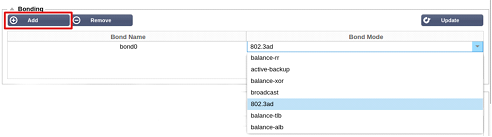

|
Bonding Mode
|
Description
|
|
balance-rr:
|
Packets are sequentially transmitted/received through each interface one by one.
|
|
active-backup:
|
In this mode, one interface will be active, and the second interface will be on standby. This secondary interface only becomes active if the active connection on the first interface fails.
|
|
balance-xor:
|
Transmits based on source MAC address XOR’d with destination MAC address. This option selects the same slave for each destination Mac address.
|
|
broadcast:
|
This mode will transmit all data on all slave interfaces.
|
|
802.3ad:
|
Creates aggregation groups that share the same speed and duplex settings and utilizes all the slaves in the active aggregator following the 802.3ad specification.
|
|
balance-tlb:
|
The Adaptive transmit load balancing bonding mode: Provides channel bonding that does not require any special switch support. The outgoing traffic is distributed according to the current load (computed relative to the speed) on each slave. The current slave receives incoming traffic. If the receiving slave fails, another slave takes over the MAC address of the failed receiving slave.
|
|
balance-alb:
|
The Adaptive load balancing bonding mode: also includes balance-tlb plus receive load balancing (rlb) for IPV4 traffic and does not require any special switch support. The receive load balancing is achieved by ARP negotiation. The bonding driver intercepts the ARP Replies sent by the local system on their way out and overwrites the source hardware address with the unique hardware address of one of the slaves in the bond, such that different peers use different hardware addresses for the server.
|

|
Field
|
Description
|
|
Destination
|
Enter the destination network address in decimal dotted notation. Example 123.123.123.5
|
|
Gateway
|
Enter the gateway IPv4 address in decimal dotted notation. Example 10.4.8.1
|
|
Mask
|
Enter the destination subnet mask in decimal dotted notation. Example 255.255.255.0
|
|
Adapter
|
Enter the adapter that the gateway can be reached on. Example eth1.
|
|
Active
|
A green tick box will indicate that the gateway can be reached. A red cross will indicate that the gateway cannot be reached on that interface. Please make sure you have set up an interface and IP address on the same network as the gateway
|


|
Field
|
Description
|
|
Source IP
|
The Source IP address is optional, it can be either a network IP address (with /mask) or a plain IP address. The mask can be either a network mask or a plain number, specifying the number of 1’s at the left side of the network mask. Thus, a mask of /24 is equivalent to 255.255.255.0.
|
|
Destination IP
|
The Destination IP address is optional, it can be either a network IP address (with /mask) or a plain IP address. The mask can be either a network mask or a plain number, specifying the number of 1’s at the left side of the network mask. Thus, a mask of /24 is equivalent to 255.255.255.0.
|
|
Source Port
|
The source port is optional, it can be a single number, in which case it specifies only that port, or it can include a colon, which specifies a range of ports. Examples: 80 or 5900:5905.
|
|
Destination Port
|
The destination port is optional, it can be a single number, in which case it specifies only that port, or it can include a colon, which specifies a range of ports. Examples: 80 or 5900:5905.
|
|
Protocol
|
You can choose whether to use SNAT on a single protocol or all the protocols. We suggest being specific to be more precise.
|
|
SNAT to IP
|
SNAT to IP is a mandatory IP address or a range of IP addresses. Examples: 10.0.0.1 or 10.0.0.1-10.0.0.3.
|
|
SNAT to Port
|
The SNAT to Port is optional, it can be a single number, in which case it specifies only that port, or it can include a dash, which specifies a range of ports. Examples: 80 or 5900-5905.
|
|
Notes
|
Use this to put a friendly name to remind yourself why the rules exist ;-). This is also useful for debugging in the Syslog.
|
