Custom Locations
Private Networks
The GSLB can also be configured to use custom locations so that you can use it on internal “private” networks. In the scenario above, the GSLB determines the client location by cross-referencing the client's public IP address with a database to work out its location. It also works out the service IP address location from the same database, and if the load balancing policy is set to a GEO policy, it will return the closest IP address. This method works perfectly well with public IP addresses, but there is no such database for internal private addresses that conform to RFC 1918 for IPv4 addresses and RFC 4193 for IPv6 addresses.
Please see the Wikipedia page explaining private addressing HTTPs://en.wikipedia.org/wiki/Private_network
How it works
Typically, the idea behind using our GSLB for internal networks is so that users from specific addresses will receive a different answer for a service depending on which network they are located in. So, let’s consider two data-centers, North and South, providing a service called north.service1.gslb.com and south.service1.gslb.com, respectively. When a user from the Northern data-center queries the GSLB, we want the GSLB to respond with the IP address associated with north.service1.gslb.com provided the service is working correctly. Alternatively, if a user from the Southern data-center queries the GSLB, we want the GSLB to respond with the IP address associated with south.service1.gslb.com again, providing the service is working correctly.
So, what do we need to do to make the above scenario happen?
· We need to have at least two Custom Locations, one for each data-center
· Assign the various private networks to these locations
· Assign each service to the respective location
How do we configure this look on the GSLB?
Add a location for the Northern Data Center
· Click on Custom Locations on the left-hand side
· Click Add Location
· Name
o North
· Add a private IP address and subnet mask for your Northern network. For this exercise, we will assume that the service and the client IP addresses are in the same private network
o 10.1.1.0/24
· Add the Continent code
o EU
· Add the Country code
o UK
· Add City
o Enfield
· Add Latitude – obtained from google
o 51.6523
· Add Longitude – obtained from google
o 0.0807
Note, please use the correct code’s which can be obtained from here
Add a location for the Southern Data Center
· Click on Custom Locations on the left-hand side
· Click Add Location
· Name
o South
· Add a private IP address and subnet mask for your Southern network. We will assume that the service and the client IP addresses are in the same private network for this exercise.
o 192.168.1.0/24
· Add the Continent code
o EU
· Add the Country code
o UK
· Add City
o Croydon
· Add Latitude – obtained from google
o 51.3762
· Add Longitude – obtained from google
o 0.0982
Note, please use the correct code’s which can be obtained from here
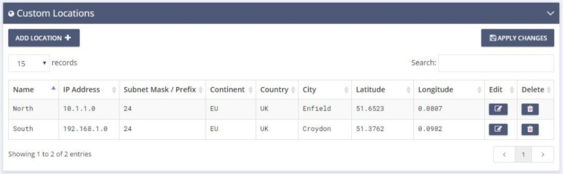
Add an A record for north.service1.gslb.com
· Click on the domain service1.gslb.com
· Click Add Record
· Add Name
o North
· Type
o A
· Status
o Active
· TTL
o 1 Minute
· IP Address
o 10.1.1.254 (Note this is in the same network as the location Enfield)
Add an A record for south.service1.gslb.com
· Click on the domain service1.gslb.com
· Click Add Record
· Add Name
o South
· Type
o A
· Status
o Active
· TTL
o 1 Minute
· IP Address
o 192.168.1.254 (Note this is in the same network as the location Croydon)
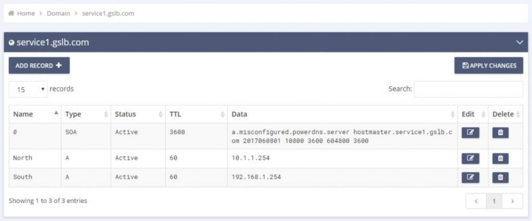
Traffic Flow
Example 1 – Client in Northern Data-Center
· Client IP 10.1.1.23 queries GSLB for service1.gslb.com
· GSLB looks up the IP address 10.1.1.23 and matches it with Custom Location Enfield 10.1.1.0/24
· GSLB looks at its A records for the service1.gslb.com and matches north.service1.gslb.com as it is also in the network 10.1.1.0/24
· GSLB responds to 10.1.1.23 with the IP address 10.1.1.254 for service1.gslb.com
Example 2 – Client in Southern Data-Center
· Client IP 192.168.1.23 queries GSLB for service1.gslb.com
· GSLB looks up the IP address 192.168.1.23 and matches it with Custom Location Croydon 192.168.1.0/24
· GSLB looks at its A records for the service1.gslb.com and matches south.service1.gslb.com as it is also in the network 192.168.1.0/24
· GSLB responds to 192.168.1.23 with the IP address 192.168.1.254 for service1.gslb.com
