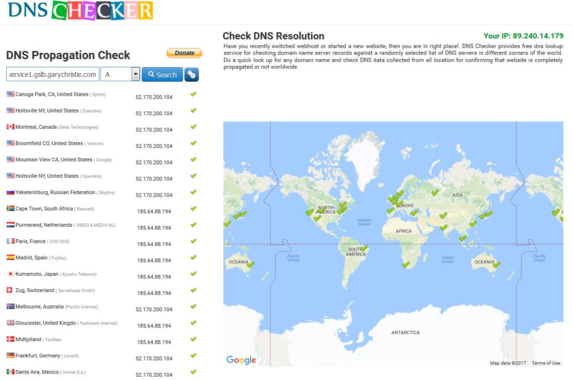GSLB Configuration
After downloading the GSLB Add-On, please deploy it by visiting the Library > Apps page of the ADC GUI and clicking the “Deploy” button as shown below.
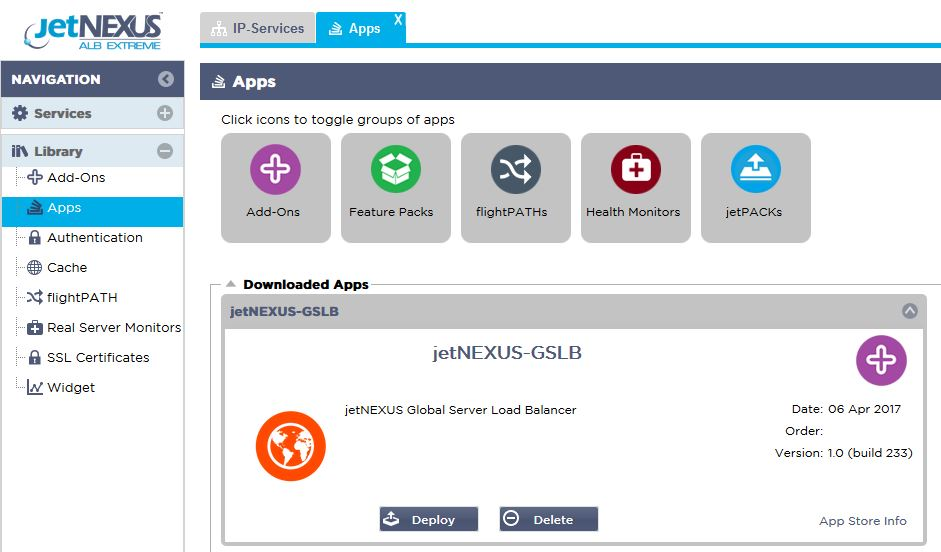
Following installation, please configure GSLB Add-On details, including Container name, External IP and External Ports in the Library > Add-Ons page of the ADC GUI as shown in the figure below.
· Container Name is a unique name of a running Add-On instance, hosted by ADC, it is used to distinguish multiple Add-Ons of a same kind.
· External IP is the IP on your network that will be assigned to GSLB.
· You must configure the GSLB to have an external IP address if you want to make GEO based decisions, as this will enable the GSLB to view the clients real IP address.
· External Ports is the list of TCP and UDP ports of GSLB, which can be accessed from other network hosts.
· Please put “53/UDP, 53/TCP, 9393/TCP” in the External Ports input box to allow DNS (53/UDP, 53/TCP) and edgeNEXUS GSLB GUI communications (9393/TCP).
· After configuring the Add-On details, please click the Update button.
· Start the GSLB Add-On by clicking the Run button.
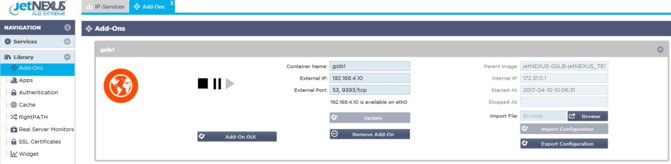
· The next step is to allow the edgeNEXUS GSLB Add-On to read and change the ADC configuration.
· Please visit the System > Users page of ADC GUI and edit a user with the same name as the GSLB Add-On you have deployed, as shown in the figure below.
· Edit “gslb1” user and tick API, then click Update – in later versions of the software may already be ticked by default.
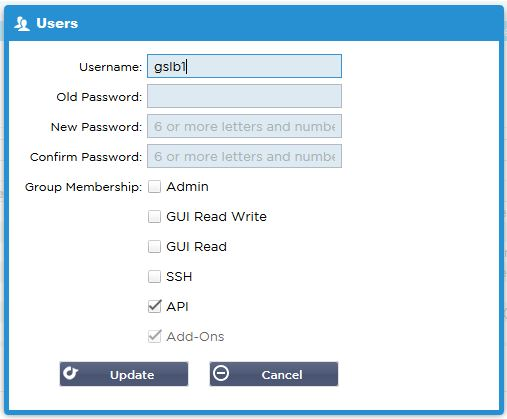
· The next step is only required if you are configuring GSLB for testing or evaluation purposes and do not want to modify any DNS zone data on the internet.
· In this case, please instruct the ADC to use GSLB Add-On as its primary DNS resolving server by altering “DNS Server 1 in the System > Network page of the ADC GUI, as shown in the figure below.
· DNS Server 2 can be configured generally with your local DNS server or one out on the internet, such as Google 8.8.8.8.

· Now is the time to log in to GSLB GUI.
· Please navigate to the Library > Add-Ons page of the ADC GUI and click the Add-On GUI button.
· Clicking will open a new browser tab that presents the GSLB GUI log-in page, as shown below.
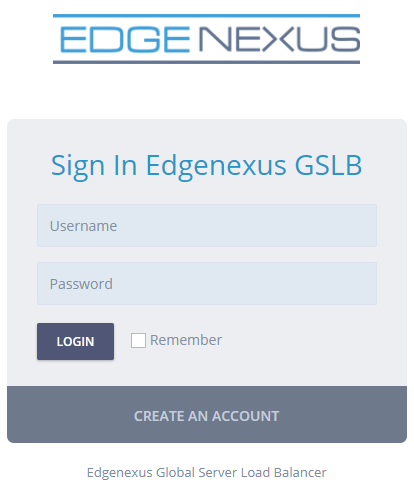
· The default username is admin, and the default password is jetnexus. Please don’t forget to change your password on the Administrator > My Profile page of GSLB GUI.
· The next step in the configuration sequence is to create a DNS zone in the PowerDNS nameserver, which is a part of GSLB, making it either an authoritative nameserver for the “example.org” zone or a subdomain zone, such as “geo.example.org” subdomain mentioned in the “DNS-based GSLB Overview” section above.
· For in-depth details on DNS zone configuration, please see the PowerDNS Nameserver documentation. An example zone is shown in Figure 6.
* edgeNEXUS GSLB GUI is based on an Open Source project PowerDNS-Admin.
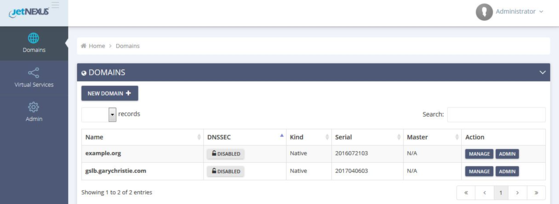
· After creating a DNS zone, please click the Manage button and add hostnames to the domain, as shown in the figure below.
· After you edit any existing records within the GSLB GUI, please press the Save button.
· After you have completed creating hostname records, please click the Apply Changes button. If you don’t click Apply and then amend the page, you will lose your changes.
· Below we have created records which are IPv4 address records.
· Please ensure you create a record for all the records you wish to have resolved, including AAAA records for IPv6 addresses.

· Now, let’s go back to the ADC GUI and define a Virtual Service that corresponds to the DNS zone we have just created.
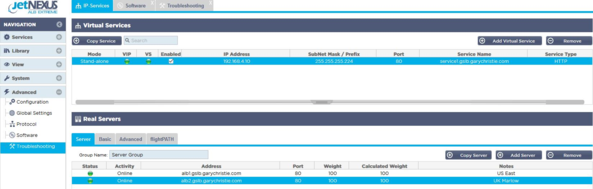
· The Virtual Service will be used for health checking of the servers in the GSLB domain.
· The GSLB leverages the ADC health checking mechanism, including custom monitors. It can be used with any of the Service Types supported by the ADC.
· Please navigate to the Services > IP-Services page of the ADC GUI and create a Virtual Service, as shown in the figure below.
· Be sure to configure the Service Name with the correct domain name you wish to use in the GSLB. The GSLB will read this via the API and automatically populate the Virtual Services section in the GSLB GUI.
· Please add all the servers in the GSLB domain under the Real Servers section of the above image.
· You may specify servers, either by their domain names or IP addresses.
· If you specify the domain names, then it will use the records created on your GSLB.
· You may choose different server health monitoring methods and parameters in the Basic and Advanced tabs.
· You may set the activity of some servers to Standby for an Active-Passive scenario.
· In this case, if an “Online” server fails a health check and there is a healthy Standby server, Edgenexus EdgeGSLB will resolve the domain name to an address of the Standby server.
· Please refer to the Virtual Services section for details on configuring Virtual Services.
· Now, let’s move to the GSLB GUI.
· Navigate to the Virtual Services page and select a GSLB policy for the API's domain retrieved from the ADC virtual services section.
· This is shown in the figure below.
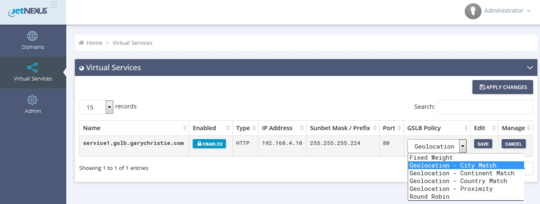
· The GSLB supports the following policies:
After you have selected a GSLB Policy, please don’t forget to click the Apply Changes button.
|
Policy
|
Description
|
|
Fixed Weight
|
The GSLB selects the server with the highest weight (server weighting can be assigned by the user). In the case where multiple servers have the highest weight, GSLB will select one of these servers at random.
|
|
Weighted Round Robin
|
Choose servers one by one, in a row. Servers that have higher weights are selected more often than servers that have lower weights.
|
|
Geolocation
|
Proximity - choose a server that is located closest to the client’s location using geographical latitude and longitude data. Servers in the same country as the client are preferred, even if they are more distant than servers in neighbouring countries.
|
|
Geolocation
|
City match – choose a server in the same city as the client. If there is no server in the client’s city, select a server in the client’s country. If there is no server in the client’s country, select a server in the same continent. If this is not possible, select a server that is located closest to the client’s location using geographical latitude and longitude data.
|
|
Geolocation
|
Country match – choose a server in the same country as the client. If there is no server in the same country, try the same continent, then try closest location.
|
|
Geolocation
|
Continent match – choose a server in the same continent as the client. If there is no server in the same continent, try closest location.
|
· Now you may review and adjust the Virtual Service details by clicking the Manage button.
· This will present a page shown below.
· If you have selected one of the weight-based policies, you may need to adjust the server GSLB weights.
· If you have selected one of the geo-location-based GSLB Policies, you may need to specify geographical data for the servers.
· If you don’t specify any geographical data for the servers, the GSLB will use the data provided by MaxMind’s GeoLite2 database.
· You may also modify the server name, port, and activity on this page.
· These changes will be synced with the ADC when you click the “Apply Changes” button.
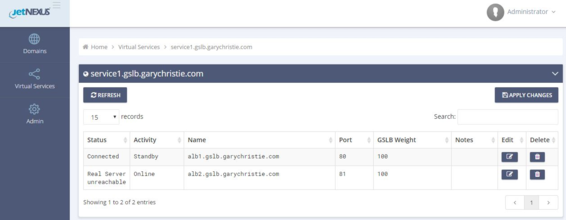
· A great way to check what answers the GSLB will send back to the clients is to use NSLOOKUP.
· If you are using Windows, the command is below.
NSLOOKUP service1.gslb.garychristie.com 192.168.4.10
· Where service1.gslb.garychristie.com is the domain name that you wish to resolve.
· Where 192.168.4.10 is the External IP Address of your GSLB.
· To check what IP address will be returned out on the internet, you can use the google DNS server of 8.8.8.8.
Nslookup service1.gslb.garychristie.com 8.8.8.8.
· Alternatively, you can use something like HTTPs://dnschecker.org.
Example HTTPs://dnschecker.org/#A/service1.gslb.garychristie.com.
· See below for an example of the results.