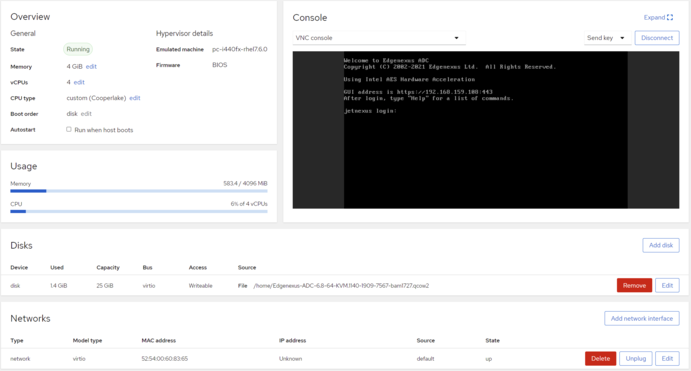KVM
The following section shows how to install the EdgeADC onto a KVM platform. The KVM platform used for this exercise ran on a CentOS v8 operating system with Cockpit and virtualization installed.
Requirements and Versions
This guide is relevant for EdgeADC 4.2.6 and above.
The guidance below does not cover the installation of KVM or its networking.
We have assumed that you have downloaded the KVM virtual appliance and stored it on the host in an accessible location.
· The first step is to log into the Cockpit console.
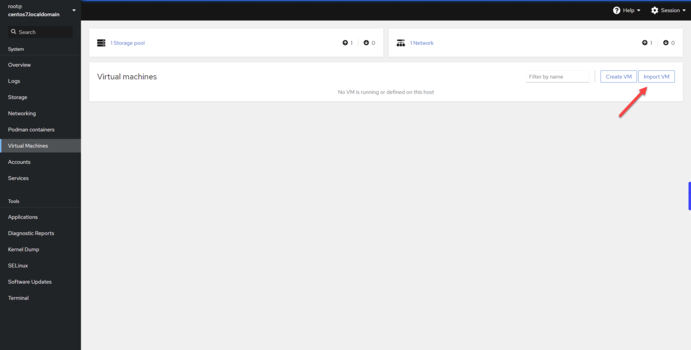
· Click on Import VM
· The first dialog is where you will need to specify the details for the virtual appliance import. See the image below for the content of fields. You must specify Red Hat Enterprise 6.0 as the OS.
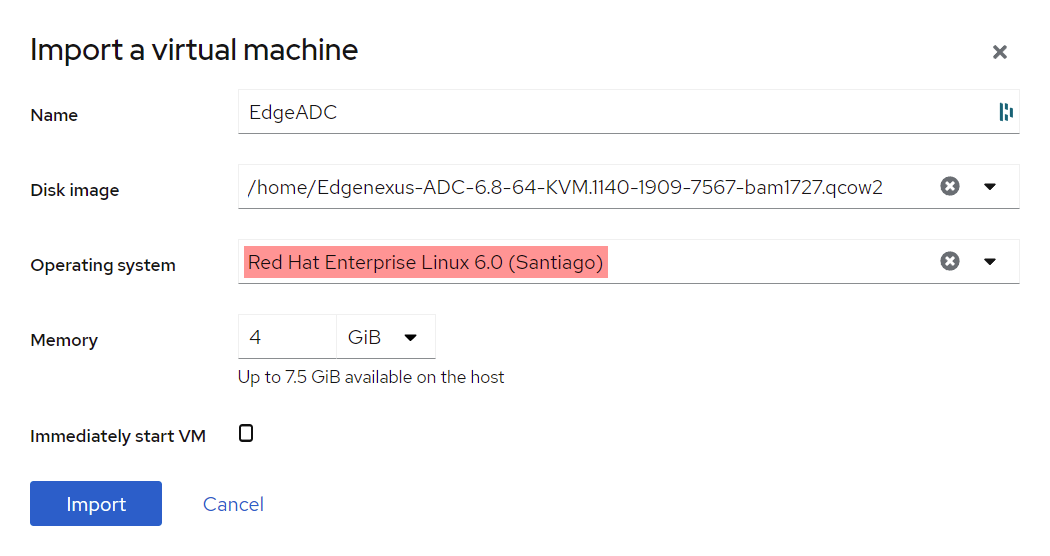
· Please ensure that you have the “Immediately Start VM” unchecked.
· Once you have filled in the details, please click the Import button.
· The next stage is to specify the vCPU and memory allocation you may wish to use.
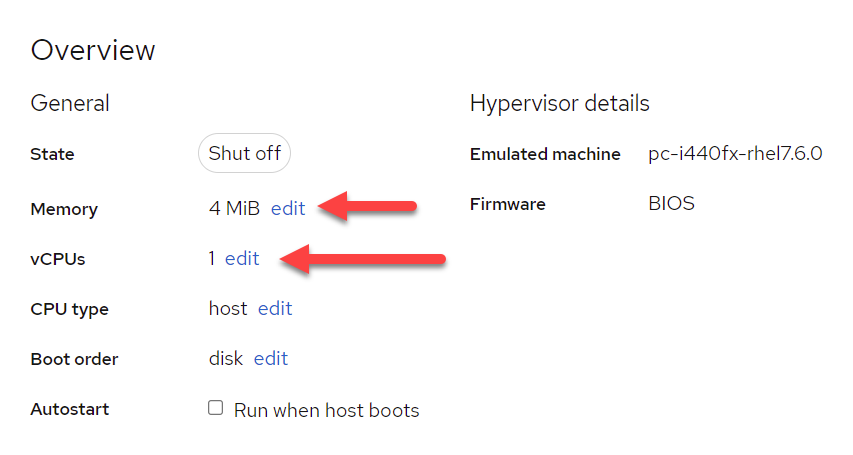
· To allocate the memory, you will see a dialog similar to the one below.
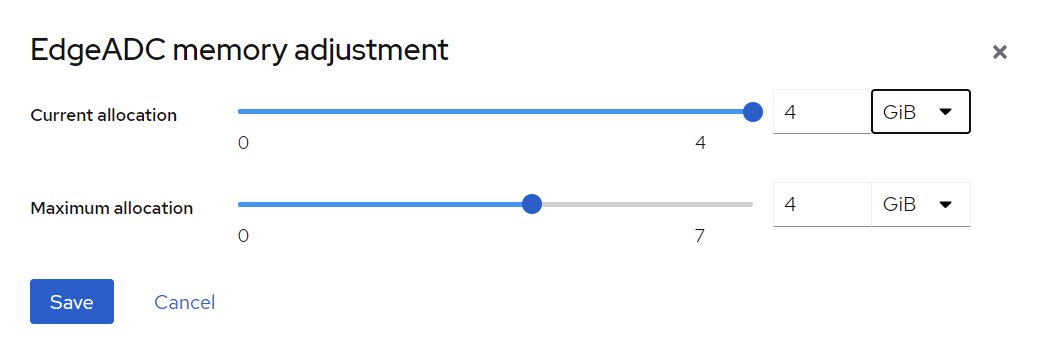
· To allocate the vCPU, you will see a dialog similar to the one below.
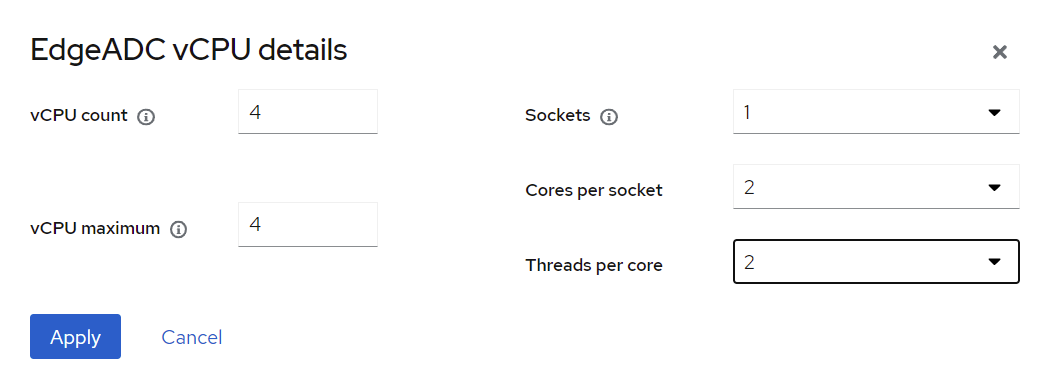
· The choices we have made are only examples but workable unless you are using heavy throughput with SSL re-encryption, in which case, you will need to adjust accordingly by using the Hardware section under View > Statistics.

· You now have a working ADC installed in KVM. See image below.