VMware ESXi
ADC is available for installation on VMware ESXi are 5.x and above.
· Download the latest installation OVA package of ADC using the appropriate link provided with the download email.
· Once downloaded, please unzip in a suitable directory on your ESXi host or SAN.
· In your vSphere client, select File: Deploy OVA/OVF Template.
· Browse and select the location where you have saved your files; choose the OVF file and click NEXT
· The ESX server requests the appliance name. Type a suitable name and click NEXT
· Select the datastore from where your ADC appliance will run.
· Select a datastore with enough space and click NEXT
· You then will be told information about the product; click NEXT
· Click NEXT.
· Once you have copied the files to the datastore, you can install the virtual appliance.
Launch your vSphere client to see the new ADC virtual appliance.
· Right-click on the VA and go to Power > Power-On
· Your VA will then boot, and the ADC boot screen will show on the console.
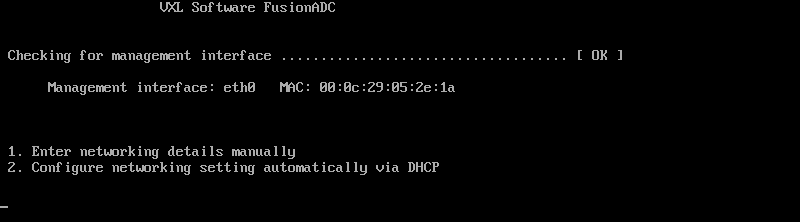
Installing the VMXNET3 Interface
The VMXnet3 driver is supported, but you will need to make changes to the NIC settings first.
Note – Do NOT upgrade the VMware-tools
Enabling the VMXNET3 interface on a freshly imported VA (never started)
1. Delete both NICs from the VM
2. Upgrade the VM hardware – -Right-click on the VA in the list and select Upgrade Virtual Hardware (do not start a VMware tools installation or update, only perform the hardware upgrade)
3. Add two NICs and selected them to be VMXNET3
4. Start the VA using the standard method. It will work with the VMXNET3
Enabling VMXNET3 interface on an already running VA
1. Stop the VM (CLI shutdown command or GUI power-off)
2. Get the MAC addresses of both NICs (remember the order of the NICs in the list!)
3. Delete both NICs from the VM
4. Upgrade the VM hardware (do not start a VMware tools installation or update, only perform the hardware upgrade)
5. Add two NICs and select them to be VMXNET3
6. Set the MAC addresses for the new NICs accordingly to step 2
7. Restart the VA
We support VMware ESXi as the production platform. For evaluation purposes, you can use VMware Workstation and Player.
Please refer to the section First Boot Configuration to proceed further.
